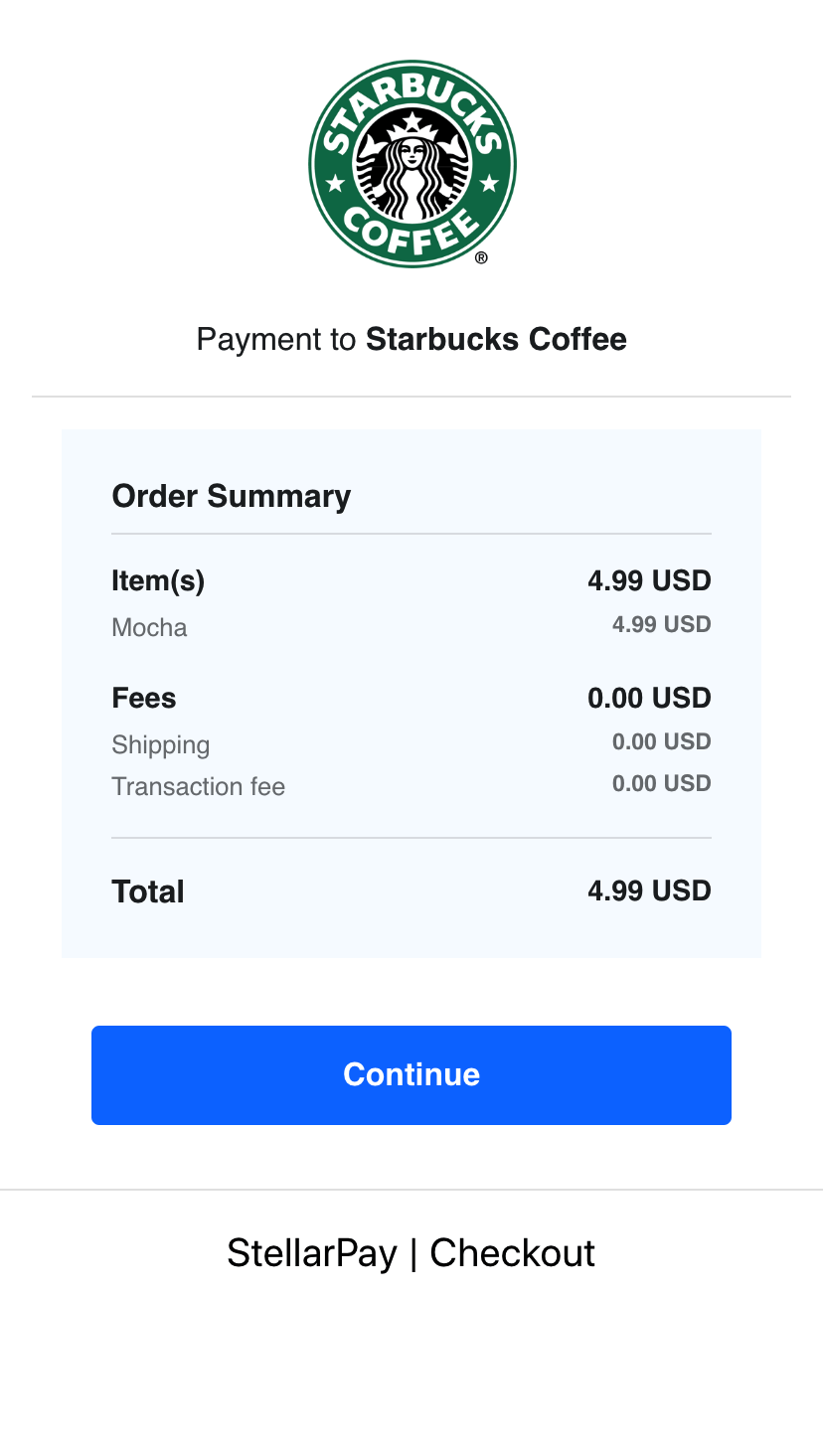Create manual payment method on your Shopify store
In the Payment providers section, select Create custom payment method.
-
In Custom payment method name, enter Stellar Lumens (XLM). If you're accepting any token of Stellar you can also enter name of it.
In Additional details, enter any information that you want shown next to the payment method in your checkout.
In Payment instructions, enter the instructions that you want your customer to follow to pay for the order. These instructions are shown on the order confirmation page after the customer completes their order.
Click Activate.
Create private app on your Shopify store
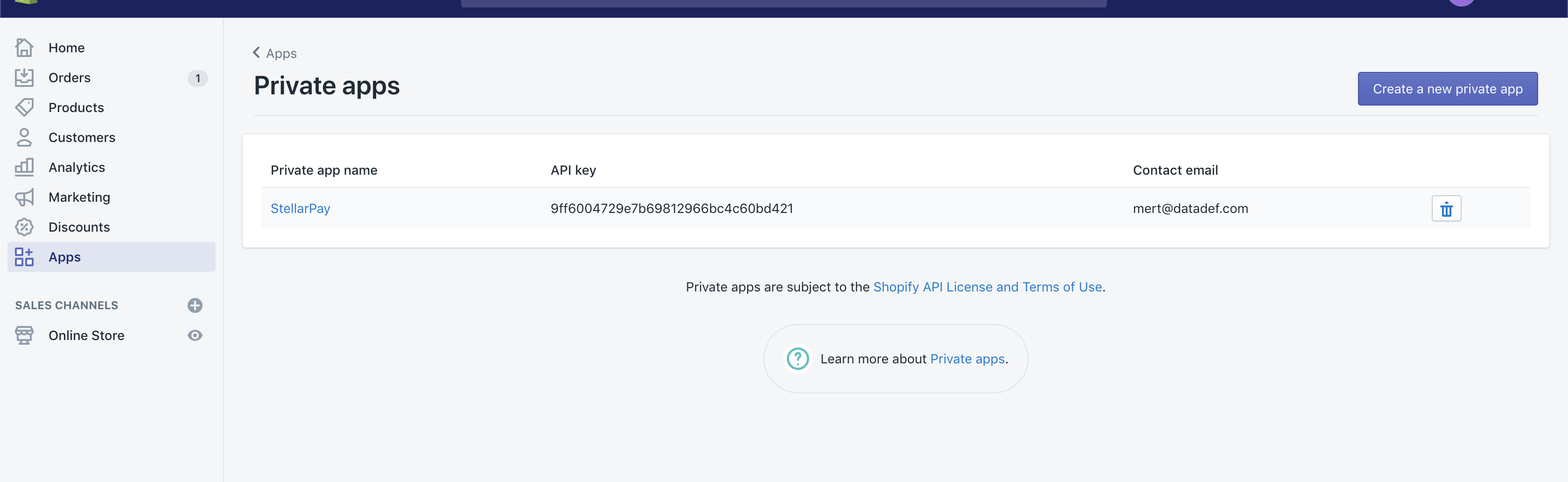
1) Go to YOURSHOPNAME.myshopify.com/admin/apps/private and click to the button "Create a new private app"
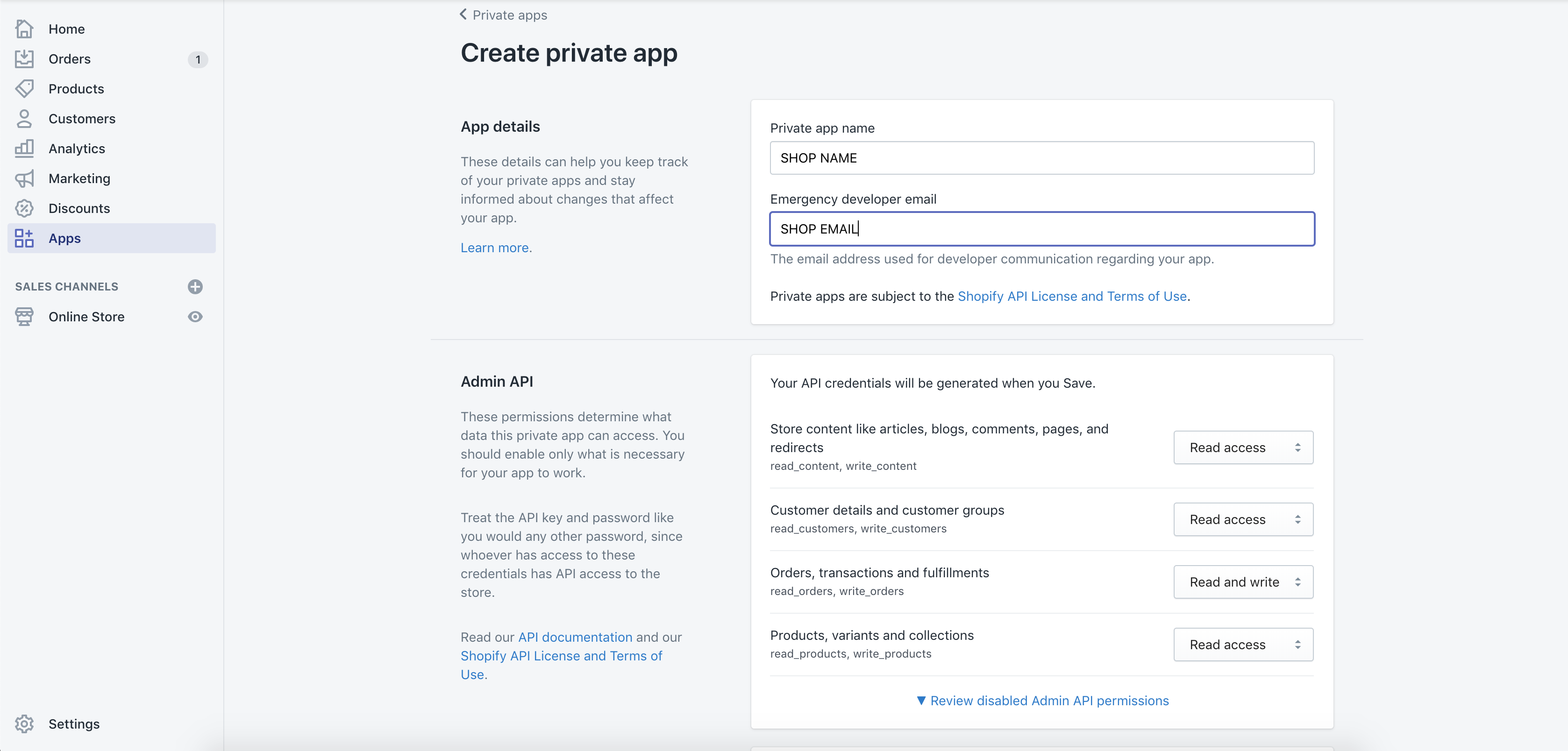
2) Fill the fields "App name" / "Developer email" and change permission of Orders, transactions and fulfillments field to Read and write.
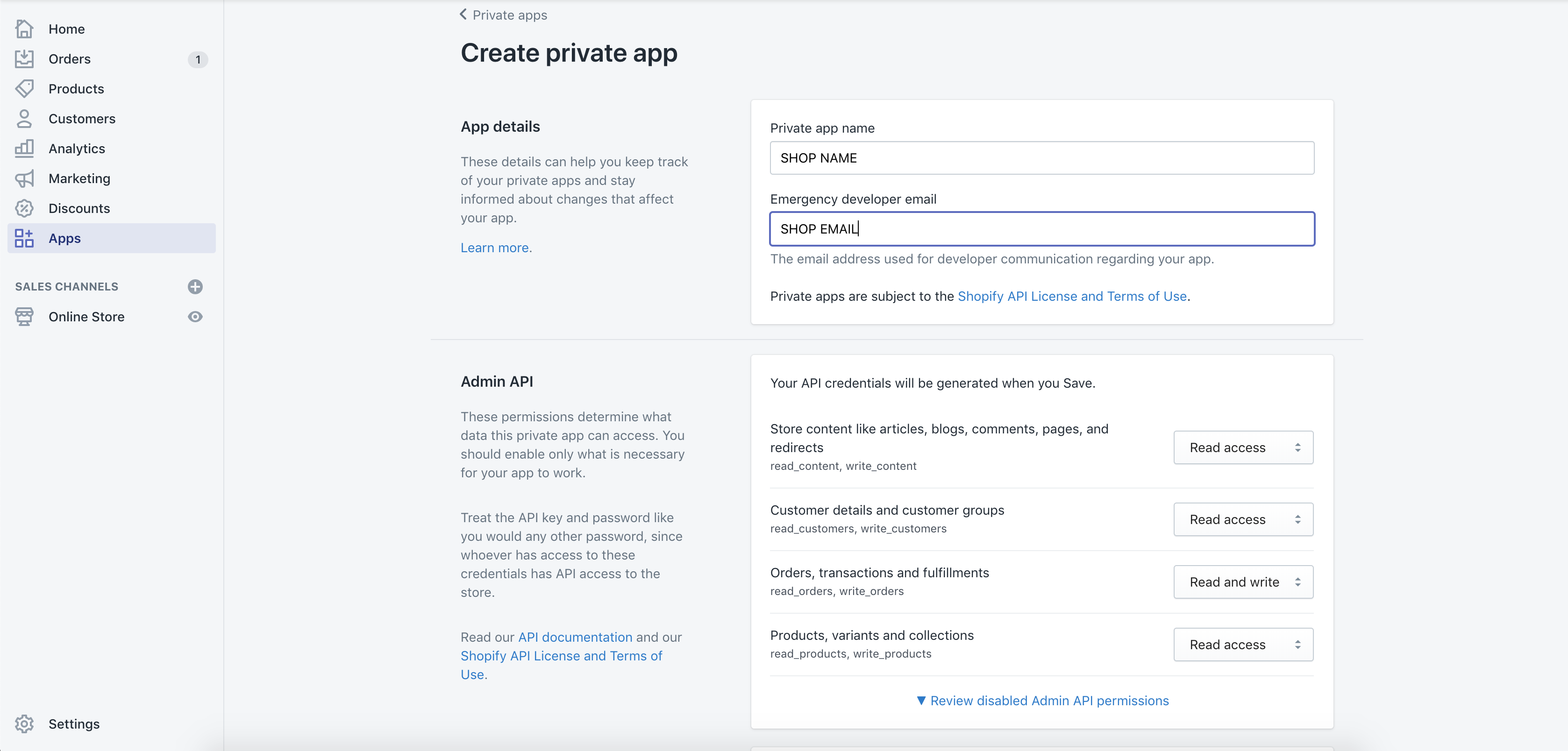
3) If you created your app succcesfully go to details of the app and create your notification URL for payment gateway. Notfication URL is for sending succesfull payment notification to your Shopify store from StellarPay.
API_Key : 95dndlo4x9pxe520rbqo8cbwafqkqr7t
Password : sk5i5pea3gj1i6zulircrbraw7c31cx3
Your notification URL is :
https://API_Key:[email protected]
Example notification URL is :
https://95dndlo4x9pxe520rbqo8cbwafqkqr7t:[email protected]
Create merchant API credentials on StellarPay
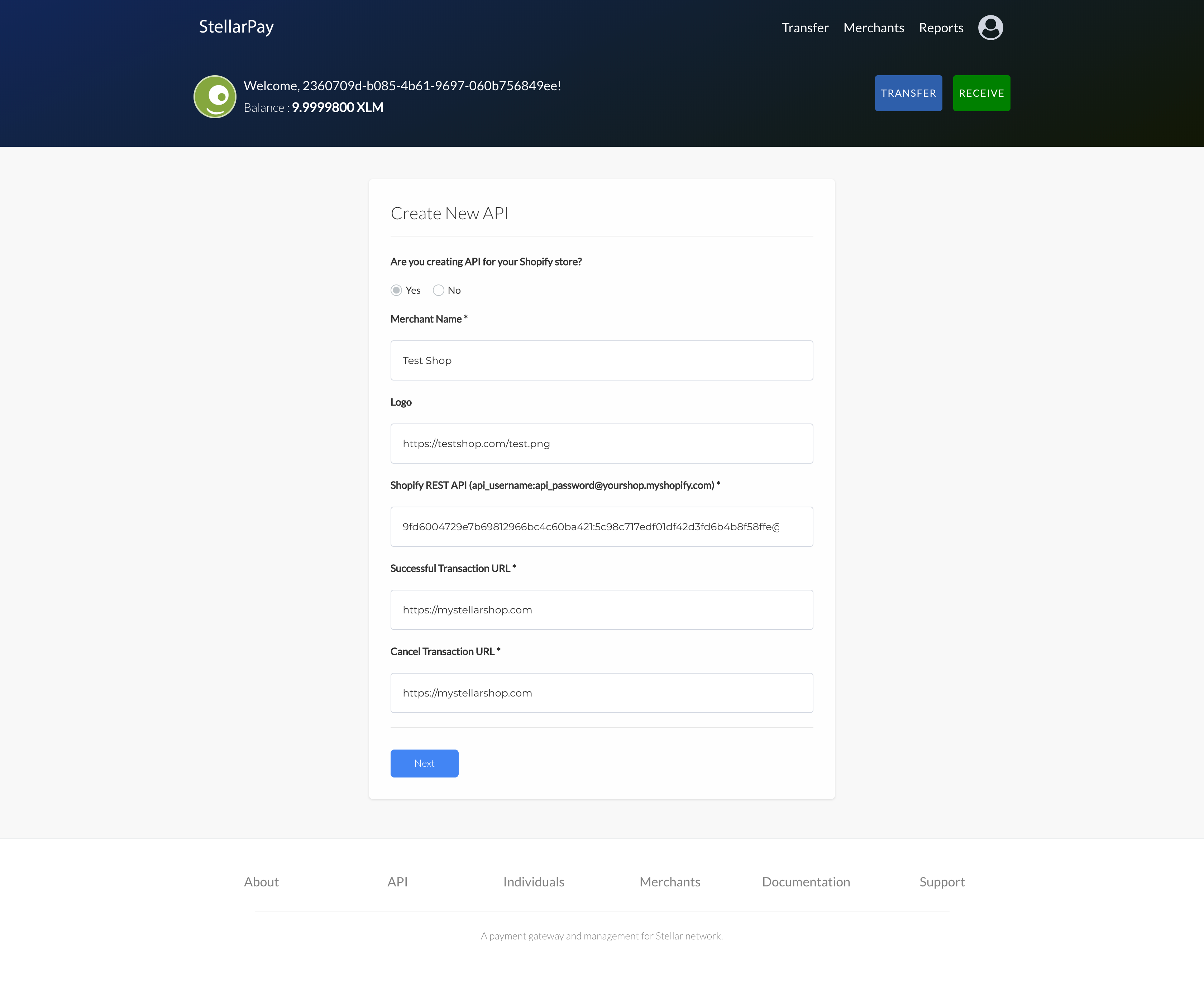
4) Login to your StellarPay account and navigate to Merchants page. Click to "Create New API" button to create new API credentials.
Merchant name: is which is generally your website name
Logo: is your brand/website logo URL
Shopify REST API: is URL which is created Step #3
Succesfull Transaction URL: is Shopify website URL
Cancel Transaction URL: is Shopify website URL
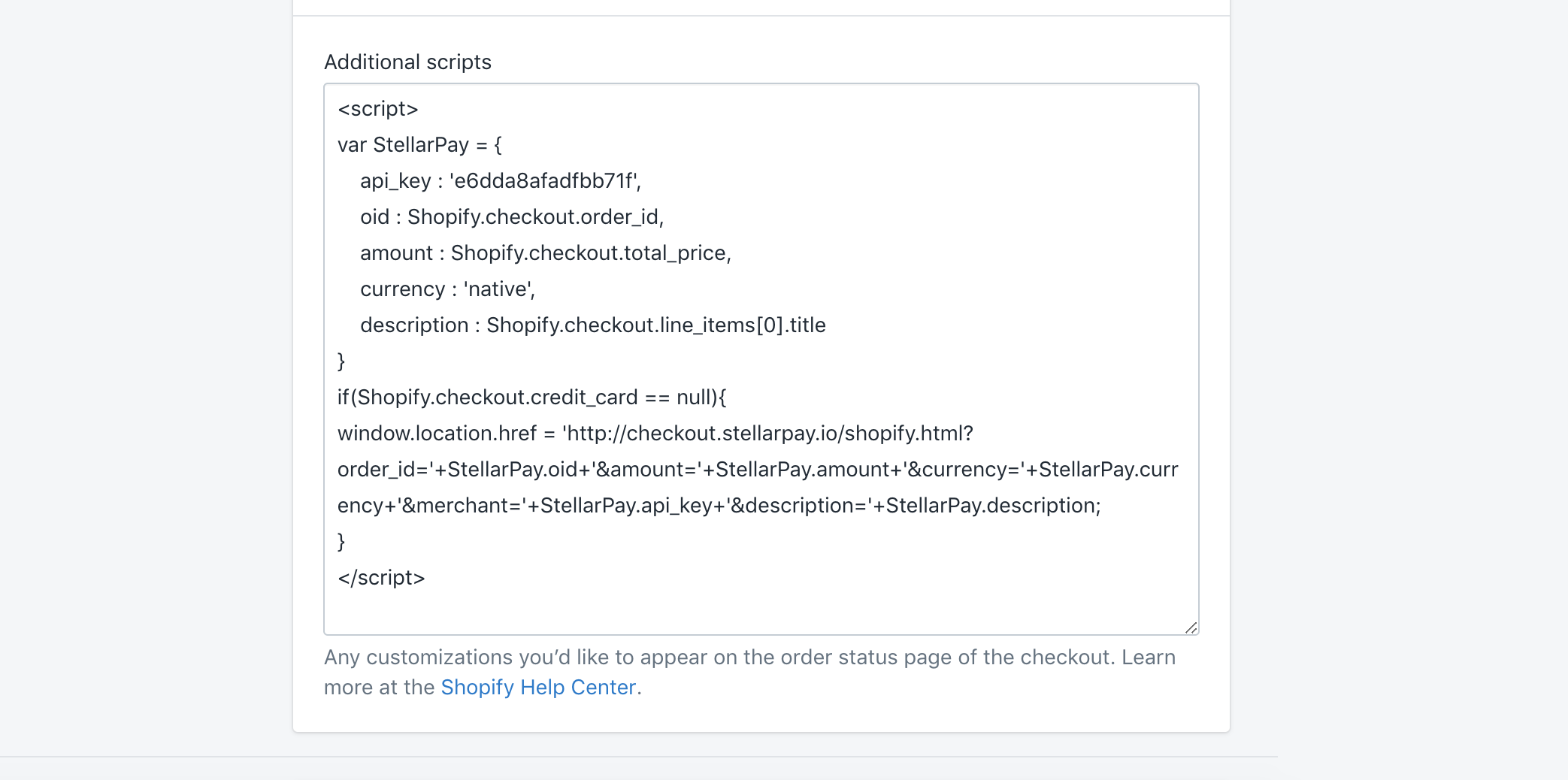
5) Go to Settings -> Checkout by your Shopify admin panel and find the field Additional scripts to put StellarPay Checkout code.
<link href="https://checkout.stellarpay.io/v2/css/app.css" rel="stylesheet">
<script>
var StellarPay = {
"apiKey": 'YOUR_API_KEY'
}
var Shopify = Shopify.checkout
</script>
<vue-widget>
<script src="https://checkout.stellarpay.io/v2/js/app.js"></script> Don't forget to change apiKey field with your StellarPay merchant's API key in javascript code.
If you completed the last step; You're ready to accept XLM or any XLM based token on your Shopify store!
Heres an example of your checkout page: